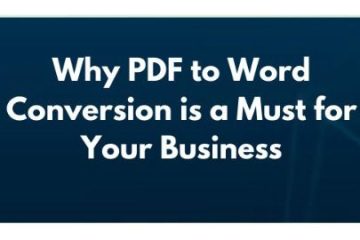Introduction
PDFs are great for keeping documents formatted the same way across different devices, but sometimes, you just need to edit the content. Converting a PDF to Word sounds simple, but if you’ve ever tried, you know it can lead to messy formatting, missing text, or even broken layouts. That’s why knowing the right tricks can save you a lot of time and frustration. Whether you’re dealing with a simple text document or a complex file with tables and images, these methods will help you get the best results.
Using Adobe Acrobat for the Most Accurate Conversion
When it comes to converting PDFs, Adobe Acrobat is one of the most reliable options. If you have the full version of Acrobat, you can open your PDF and save it directly as a Word document. This method keeps the formatting as close as possible to the original file. It works well for documents that include tables, images, and different fonts, ensuring that nothing gets lost in the process.
To do this, open your PDF in Adobe Acrobat, click on the “Export PDF” tool, and choose Microsoft Word. You’ll then have the option to save it as a .docx file, which is the standard format for Word. This method works best if your PDF was created digitally rather than scanned. If your PDF is a scanned image, Acrobat’s built-in OCR (Optical Character Recognition) tool will try to detect the text and convert it. However, the results may not be perfect, especially if the text is blurry or in an uncommon font.
The biggest downside of using Adobe Acrobat is that it requires a subscription. If you only need to convert PDFs occasionally, you might not want to pay for it. Fortunately, there are other methods that work just as well, and some of them are even free.
Using Microsoft Word for a Quick and Free Solution
If you don’t have Adobe Acrobat, Microsoft Word itself can do the job surprisingly well. This method is simple and completely free if you already have Word installed on your computer. To convert a PDF, open Microsoft Word, click on “File,” then “Open,” and select your PDF file. Word will automatically attempt to convert it into an editable document.
This method works best for PDFs that are mostly text-based, such as reports, essays, or contracts. If your document contains a lot of images, columns, or tables, you might notice some formatting issues. For example, images might move to different locations, or the spacing between words could change slightly. However, if you’re just looking to extract and edit the text, this trick works really well.
Microsoft Word’s conversion feature is especially useful when dealing with searchable PDFs. If the PDF is a scanned image, Word won’t be able to recognize the text unless you use an additional OCR tool. If you’re working with a simple document, though, this method is one of the fastest ways to get the job done.
Using Online Converters for Fast and Convenient Results
If you don’t want to install any software or you need a quick solution, online PDF to Word converters are a great option. Websites like Smallpdf, ILovePDF, and PDF to DOC allow you to upload a PDF and convert it instantly. The best part is that these tools are usually free for basic use and don’t require registration.
Using an online converter is as simple as dragging and dropping your PDF file onto the website and clicking “Convert.” Within seconds, you’ll have a Word document that you can download and edit. These tools are particularly helpful when you’re on a different device, like a tablet or a borrowed computer, and you don’t have access to software like Adobe Acrobat or Microsoft Word.
However, there are some drawbacks to consider. First, the quality of the conversion depends on the tool you use. Some online converters handle formatting well, while others might leave you with broken layouts and missing text. Second, you need to be cautious about uploading sensitive documents to third-party websites. If your PDF contains confidential information, it’s best to use an offline method to ensure privacy.
Some online converters also have limitations on file size, meaning you might not be able to upload very large PDFs unless you upgrade to a paid version. Despite these minor issues, online tools are incredibly useful when you need a quick fix and don’t want to spend time installing software.
Finding the Best Method for Your Needs
Choosing the best way to convert a PDF to Word depends on the type of document you have and how often you need to do it. If you frequently work with PDFs and need the most accurate conversion, investing in Adobe Acrobat might be worth it. It provides the best formatting accuracy and includes OCR for scanned documents.
If you only need to convert PDFs occasionally and you already have Microsoft Word, using Word’s built-in conversion tool is an easy and free option. While it may not handle complex layouts perfectly, it works well for text-heavy documents.
Conclusion
For quick, one-time conversions, online tools are a great choice. They’re fast, convenient, and don’t require any installation. However, they may not always produce perfect results, and you should be mindful of security when uploading private documents.
No matter which method you choose, having multiple options at your disposal will make your life easier. By knowing these tricks, you can save time, avoid formatting headaches, and make sure your documents remain professional and easy to edit.
Super DTP Ltd is a specialized desktop publishing agency located in Gabrovo Bulgaria, offering book publishing, multilingual DTP, and E-learning localization services to translation agencies and localization companies worldwide! Check our services at www.superdtp.com or contact us at dtp.bulgaria@gmail.com for further details.