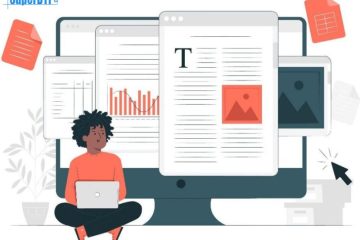Introduction
PDFs are universal. Any device, desktop or mobile, and any operating system can open and view them. Printers, scanners, and other peripheral devices may convert any type of media, including electronic and printed documents, into a PDF file. You’ll need specific skills and equipment in order to diagnose and resolve PDF accessibility problems. Adobe Acrobat Pro is a popular program that includes all the features required to make a PDF accessible. Screen readers, screen magnifiers, speech recognition software, and other assistive technologies and applications can all be used with an accessible PDF. In this manner, the media and content in a PDF can still be accessed by people who are visually, hearing, or physically impaired. When starting with an accessible source document (such as one created in Microsoft Word), it is always preferable to export it to an accessible PDF. The document’s accessibility characteristics will remain unaltered in this manner, even if it is later updated.
Understanding PDF Accessibility
PDF documents are everywhere. In fact, PDF documents comprise a remarkable portion of all digital files, whether it’s a bank statement, digital invoice, job posting, product brochure, or application form. It is always preferable to begin with an accessible source document (such as one created in Microsoft Word) and export it to an accessible PDF. In this manner, the accessibility features of the document will not be lost in the event that it is modified in the future. A website requires many of the same accessibility measures that are included in an accessible PDF. Examples include heading structure, descriptive links, color contrast, accessible tables, and alternative text on images. HTML plays a major role in making websites accessible.
How do I check PDF accessibility?
You can use the built-in accessibility tool in Adobe Acrobat to assess PDF accessibility. Here are two methods for doing so. A third-party PDF accessibility tester can be used as the second option.
Key elements of an accessible PDF
In order to generate an accessible PDF, a document generator needs to have some crucial properties, including:
- Ability to create tagged PDFs from authoring applications.
- Ability to use Acrobat to convert untagged PDFs to tagged PDFs.
- Security configurations that prohibit users from copying, printing, altering, and extracting text yet let screen readers access it.
- The ability to improve accessibility by adding text to scanned pages.
- Tools for editing reading order and document structure.
PDF accessibility checklist
Use this checklist as a guide to help ensure your PDFs are accessible.
- PDF has tags.
- Meaningful images in PDF have appropriate alternate text.
- PDF has a logical reading order.
- PDF passes color contrast requirements
- PDF contains the necessary metadata.
- PDF using a combination of assistive technologies, manual testing, and automated PDF checkers.
Tools for PDF Accessibility Check
Several tools can help you perform a PDF accessibility check efficiently. Here are some of the most popular ones:
- Acrobat Pro DC: A lot of people who frequently make and use PDFs are familiar with Adobe Acrobat Pro. This program adds descriptions to form fields, tags information and arranges tabs when you create a PDF, to name a few things that are necessary to produce an accessible document.
- PAVE: PAVE is a web tool that easily “tags” or makes existing PDF documents accessible so that students who use screen readers can access the document. PAVE 2.0 resolves many accessibility issues automatically.
- CommonLook PDF: You can fully remediate and test documents in the CL PDF toolset without leaving the program. Unlike Adobe Acrobat Pro DC, CommonLook has a proven workflow that allows for 100% compliance.
- Foxit PDF Editor: The tool will then analyze the document and produce a detailed report on its conformance with WCAG 2.0 Level AA.
Guide to Performing a PDF Accessibility Check
Use the Accessibility Check tool to find out if your PDF is accessible.
Step 1: Open Your PDF
Step 2: The “Accessibility Check” tool from the Accessibility list.
Step 3: checkboxes in the “Checking Options” section are checked, and then select the “Start Checking” button.
This will generate the Accessibility Checker report.
Add Alternative Text to Images
Identify Images
For informational purposes, images require alternate text or alt text. When it comes to making photos readable for visually challenged people, screen reader programs rely on the alt text to convey the content of the image.
- Alt Text short written description of an image.
- Alt Text is read by screen readers (or other assistive technology) to provide information about the image’s purpose to the reader.
Add Alt Text
No coding experience is necessary to add and manage alt text for photographs on your website. Most content management systems allow you to easily add and edit alt text directly while uploading your content.
Ensure Text is Searchable
Run OCR (Optical Character Recognition)
Using OCR technology, you can quickly convert your scanned files into editable PDF documents with text that can be changed and custom fonts that preserve the original appearance of the document.
The quality of the OCR depends on the quality of the scanned image. For example Example: The text on a scanned book page with folds and bends may not be correctly recognized by the OCR. It is important to use good-quality scans when possible.
Advanced Accessibility Checks
PAC 3 for In-Depth Analysis
It was the first automated program for validating PDF/UA compliance and was originally released in 2010. Verifying a document becomes a simple task with its intuitive features and views.
Test with Screen Readers
To test the compatibility of a PDF document with screen readers, you need to choose the tools that match your target audience and platform. Screen readers that are accessible with many operating systems, browsers, and devices include JAWS, NVDA, VoiceOver, and TalkBack.
Conclusion
By making sure your PDFs are accessible, you demonstrate your support for the community of people with disabilities, who frequently experience prejudice while using web-based apps. A sensible mix of human and automated interaction is required for the PDF accessibility testing procedure. The latter makes certain that accessibility problems that are missed by the automated test are appropriately recognized and subsequently remediated.
Super DTP Ltd is a specialized desktop publishing agency located in Gabrovo Bulgaria, offering book publishing, multilingual DTP, and E-learning localization services to translation agencies and localization companies worldwide! Check our services at www.superdtp.com or contact us at dtp.bulgaria@gmail.com for further details